
Here is a 3d logo mockup for the Photoshop. You can put your design inside this mockup. And get a clean and crisp 3D realistic review of your flat design. The mockup has a clean background and you can see your flat design in 3D format from the front. The size of the mockup file is 98 MB and you can use Adobe Photoshop to edit this mockup. For better result make sure you are using a newer version of Adobe Photoshop.
Let’s see how we can edit this mockup.
You can open this file in Adobe Photoshop. I am using Adobe Photoshop CC 2017 version. Here is the screenshot of the 3d logo mockup file open in Adobe Photoshop. You can see they are three layers in the layer panel. The first layer is smart object where the design will go. Second is a folder that has many layers inside which will affect the 3D vision of of your flat design. The third layer is for the background and there you can change the color of the background. The reflection that you see in the background or the background file itself.
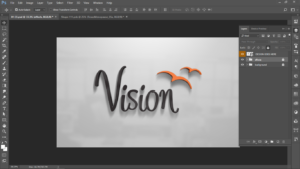
Editing the Smart object in 3D logo mockup
If you double click on the smart object that you see at the top of the layer. It will automatically open a new file that is name shape 111.PSD. This is the file where you will place your flat design. The same design will get the 3d effect on the main file.

Here we have two files in the layer panel. The first one does not has the visibility eye so we cannot see that design in the main file. You will have to place your file here and make sure that your file has no background. And the format that you will be using should be PNG.

Placing Your Design File
When you have placed your file here make sure that you delete these two layers that were already there. So this does not disturb your design.
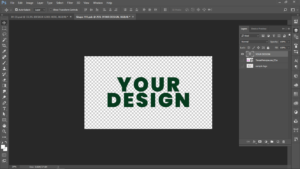
The main file will not get updated unless you save this PSB file.
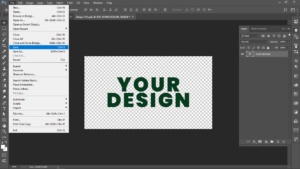

Your Design as 3D
HEY WE HAVE NOW THE FILE UPDATED IN THE MAIn men PSD file of the 3d logo mockup. After now we have very well placed in the file and you can see your design in 3D format. And you are ready to export is as JPG or PNG.
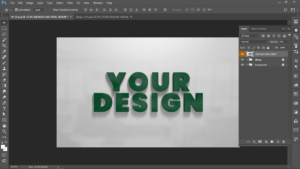
Now if you want to edit the effect folder you will have to open that folder with the arrow beside the folder name. As you can see there are two layers . The first one is the image reflection. And if you want the reflection on the logo you can use this layer otherwise you can delete this layer. There is a small arrow with image reflection layer and this means that this is only applicable to the the next layer under this one. The next layers in the 3d logo mockup has some effects applied to it. Because we can see the effects written in front of the layer name.
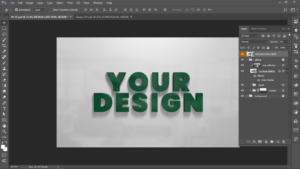
Blending Effects on the Layer
If you want to know which effect is applied to this layer, you can just click the arrow next to fx. This will open the effects menu and here we can see that colour overlay effect has been applied to this layer.
Depth of Logo Design
The next folder in the 3d logo mockup psd file is about depth of that logo that is just placed in smart object. The depth folder contains the smart objects copies and some effect has been applied to all of them. If you want to reduce the depth of the logo you can simply switch off the eye icon next to each file. By doing so you are turning off the visibility of the file and this will reduce the depth of the logo

Shadow of the Logo
The next folder is about the shadow and there are many players that a copy of the smart object and there is some effect of shadow is applied and as you can see on the top of the layer panel ,there is opacity option and that is reduced to 0%. If you bring that opacity level hi then you will start seeing the actual logo. But they have done it intentionally so you can not see the actual logon but the shadow of that logo.
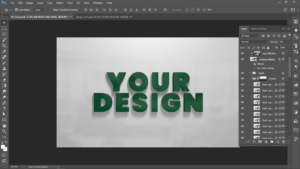
Background Layer in the 3D logo mockup
The last folder is about background you can see that there are three files in the background, the first one is for the light if you turn off the light file you will see that logo display is going dark. If you don’t want that light on the logon you can turn this off the next thing is for the reflection on the background you can turn off if you don’t want this and the last one in this book up file is the background colour you can change his colour if you want to but I would recommend to keep this same.

