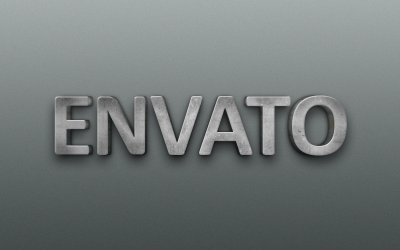In today’s fast-paced business environment, having access to real-time information is crucial for making informed decisions. Moreover, ServiceNow, a powerful platform for IT service management, offers robust dashboarding capabilities that allow users to visualize data and gain actionable insights. In this article, we will explore how to create both informational and navigational/transactional dashboards in ServiceNow.
I. Informational Dashboards
1. Understanding Informational Dashboards
Informational dashboards are designed to provide at-a-glance insights into key performance indicators (KPIs), trends, and metrics. Moreover, They are particularly useful for executives and managers who need to monitor the overall health and performance of various processes within an organization.
2. Steps to Create an Informational Dashboard
a. Access the Dashboard Designer
- Log in to your ServiceNow instance and navigate to the Self-Service application.
- Open the Dashboard module.
b. Create a New Dashboard
- Click on the New button to create a new dashboard.
- Provide a name and description for your dashboard.
c. Choose Data Sources
- Select the data sources you want to use for your dashboard. ServiceNow allows you to pull data from various modules and applications.
d. Design Your Dashboard
- Drag and drop widgets onto your dashboard canvas. Widgets are individual components that display specific types of information (e.g., charts, lists, gauges).
e. Configure Widget Properties
- Customize each widget by configuring properties such as data source, visualization type, and display options.
f. Arrange and Size Widgets
- Arrange the widgets on your dashboard canvas to create an intuitive layout.
- Adjust the size and positioning of widgets as needed.
g. Save and Publish
- Once you are satisfied with your dashboard, click Save to store your progress.
- Optionally, click Publish to make the dashboard available to other users.
3. Best Practices for Informational Dashboards
- Keep it simple: Focus on displaying the most relevant and actionable information.
- Use visualizations effectively: Choose appropriate chart types and colors for easy interpretation.
- Ensure data accuracy: Regularly review and validate the data sources to maintain reliability.
II. Navigational and Transactional Dashboards
1. Understanding Navigational and Transactional Dashboards
Navigational dashboards serve as a starting point for users, providing links and shortcuts to various applications and modules within ServiceNow. Moreover, On the other hand, transactional dashboards are more interactive, allowing users to perform specific actions or transactions directly from the dashboard.
2. Steps to Create Navigational and Transactional Dashboards
a. Access the Dashboard Designer
- Moreover, Follow the same steps as mentioned in the previous section.
b. Create a New Dashboard
- Click on the New button and give your dashboard a name and description.
c. Design Your Dashboard
- For navigational dashboards, add links to relevant applications and modules.
- Moreover, For transactional dashboards, add interactive widgets that allow users to perform actions (e.g., create a new incident, change request).
d. Configure Widget Properties
- Furthermore, Customize widgets as per the specific functionality you want to provide.
e. Arrange and Size Widgets
- Moreover, Organize widgets for an intuitive user experience.
f. Save and Publish
- Save your progress and optionally publish the dashboard.
3. Best Practices for Navigational and Transactional Dashboards
- Prioritize user needs: Include links or actions that are most frequently used by your audience.
- Provide clear labels and descriptions for navigation elements.
- Ensure responsiveness: Moreover, Design dashboards that work well on various screen sizes.
III. Informational Dashboards
Understanding Informational Dashboards
Informational dashboards in ServiceNow are powerful tools for visualizing key performance indicators (KPIs), trends, and metrics. Moreover, They provide at-a-glance insights, enabling executives and managers to monitor the overall health and performance of various processes within an organization.
How to Create an Informational Dashboard in ServiceNow
- Access the Dashboard Designer:
- Log in to your ServiceNow instance.
- Next, Navigate to the Self-Service application.
- Open the Dashboard module.
- Create a New Dashboard:
- Click on the New button.
- Provide a name and description for your dashboard.
- Choose Data Sources:
- Select the relevant data sources from various modules and applications.
- Design Your Dashboard:
- Moreover, Drag and drop widgets onto your dashboard canvas.
- Widgets include charts, lists, gauges, and more.
- Configure Widget Properties:
- Customize each widget, specifying data source, visualization type, and display options.
- Arrange and Size Widgets:
- Organize widgets for an intuitive layout.
- Adjust sizes and positions as needed.
- Save and Publish:
- Moreover, Click Save to store your progress.
- Optionally, click Publish to make the dashboard available to other users.
ServiceNow Dashboard Examples (Informational)
- Incident Management Dashboard:
- Visualize the volume and status of incidents, average resolution time, and trends over time.
- Change Management Overview:
- Next, Monitor the progress of change requests, including pending, approved, and implemented changes.
- Service Level Agreement (SLA) Compliance:
- Track adherence to SLAs, highlighting areas that may require attention.
IV. Navigational and Transactional Dashboards
Understanding Navigational and Transactional Dashboards
Navigational dashboards serve as gateways, providing links and shortcuts to various applications and modules within ServiceNow. Moreover, Transactional dashboards, on the other hand, offer interactivity, allowing users to perform specific actions directly from the dashboard.
How to Create Navigational and Transactional Dashboards in ServiceNow
- Access the Dashboard Designer:
- Follow the steps outlined in the Informational Dashboards section.
- Create a New Dashboard:
- Provide a name and description for your dashboard.
- Design Your Dashboard:
- For navigational dashboards, add links to relevant applications and modules.
- For transactional dashboards, incorporate interactive widgets.
- Configure Widget Properties:
- Moreover, Customize widgets to deliver specific functionality.
- Arrange and Size Widgets:
- Ensure an intuitive user experience by organizing widgets effectively.
- Save and Publish:
- Save your progress and optionally publish the dashboard.
ServiceNow Dashboard Creation: Best Practices
- User-Centric Design: Prioritize elements based on user needs and preferences.
- Clear Labels and Descriptions: Additionally, Provide context for navigation elements and actions.
- Responsiveness: Ensure the dashboard functions seamlessly across different devices and screen sizes.
ServiceNow continues to evolve, offering users new and enhanced features for creating powerful dashboards and reports. Additionally, Let’s delve into the latest updates:
New Features of Dashboards in ServiceNow (Informational, Navigational)
- Enhanced Data Visualization: ServiceNow now offers advanced visualization options, including heat maps and tree maps, providing more ways to represent data.
- Predictive Analytics Widgets: Additionally, Users can now incorporate predictive analytics into their dashboards, enabling them to anticipate trends and make more informed decisions.
- Performance Analytics Integration: Dashboards can seamlessly integrate with Performance Analytics, allowing for a holistic view of performance metrics.
- Personalized Dashboards: Moreover, Users can now customize their own dashboards to tailor the information displayed based on their specific needs and preferences.
- Dynamic Filters: Additionally, New dynamic filtering capabilities make it easier to narrow down data and focus on specific subsets.
- Improved Data Source Integration: ServiceNow now supports a wider range of data sources, making it easier to pull in information from external systems.
ServiceNow Reports and Dashboards (Navigational)
ServiceNow’s reporting and dashboard capabilities are tightly integrated, allowing users to seamlessly transition from generating reports to visualizing data. Additionally, This streamlined process enhances the ability to gain actionable insights.
Create a Dashboard in ServiceNow (Informational)
Creating a dashboard in ServiceNow involves several key steps:
- Access the Dashboard Designer:
- Log in to your ServiceNow instance.
- Navigate to the Self-Service application.
- Open the Dashboard module.
- Create a New Dashboard:
- Click on the New button and provide a name and description.
- Choose Data Sources:
- Select relevant data sources from various modules and applications.
- Design Your Dashboard:
- Drag and drop widgets onto your dashboard canvas.
- Widgets include charts, lists, gauges, and more.
- Configure Widget Properties:
- Customize each widget, specifying data source, visualization type, and display options.
- Arrange and Size Widgets:
- Organize widgets for an intuitive layout.
- Adjust sizes and positions as needed.
- Save and Publish:
- Click Save to store your progress.
- Optionally, click Publish to make the dashboard available to other users.
Dashboard in ServiceNow (Informational, Transactional)
ServiceNow allows the creation of both informational and transactional dashboards. Moreover, Informational dashboards provide insights into KPIs and trends, while transactional dashboards enable users to perform specific actions directly from the dashboard, streamlining workflows.
ServiceNow Create Dashboard Tutorial (Informational)
ServiceNow offers comprehensive tutorials to guide users through the process of creating dashboards. Moreover, These tutorials typically cover topics such as choosing data sources, designing the dashboard layout, and configuring widgets for optimal functionality.
How to Build a Dashboard in ServiceNow (Informational)
Building a dashboard in ServiceNow involves selecting relevant data sources, designing the layout, configuring widgets, and arranging them for an intuitive user experience. Moreover, Following best practices ensures the dashboard effectively communicates the desired information.
Creating Dashboards in ServiceNow (Informational)
Creating dashboards in ServiceNow is a multi-step process that involves selecting data sources, designing the layout, configuring widgets, and organizing them for optimal user interaction. Moreover, A well-designed dashboard enhances data-driven decision-making.
ServiceNow Dashboard Ideas (Informational)
When considering dashboard ideas for ServiceNow, it’s important to align them with specific business objectives. Some popular dashboard concepts include:
- IT Service Performance: Monitor incident response times, SLA compliance, and service availability.
- Asset Management Overview: Moreover, Visualize asset distribution, depreciation trends, and upcoming renewals.
- Employee Self-Service Portal: Provide easy access to HR services, such as leave requests and benefits information.
How to Create a ServiceNow Dashboard (Informational)
To create a ServiceNow dashboard, follow these steps:
- Firstly, Log in to your ServiceNow instance.
- Secondly, Navigate to the Self-Service application.
- Thirdly, Open the Dashboard module.
- Fourthly, Click on the New button and provide a name and description for your dashboard.
- Fifthly, Select relevant data sources from various modules and applications.
- Additionally, Drag and drop widgets onto your dashboard canvas, customizing each widget’s properties.
- Moreover, Organize widgets for an intuitive layout.
- Save your progress and optionally publish the dashboard for others to access.
By utilizing these features and following best practices, users can leverage ServiceNow’s robust dashboarding capabilities to gain actionable insights and streamline operational processes within their organization.
Conclusion
In conclusion, ServiceNow dashboards are versatile tools that can be tailored to meet specific informational, navigational, and transactional requirements. Additionally, By following these steps and best practices, you can harness the full potential of Service. Moreover, Now’s dashboarding capabilities to drive informed decision-making and streamline operational processes within your organization.