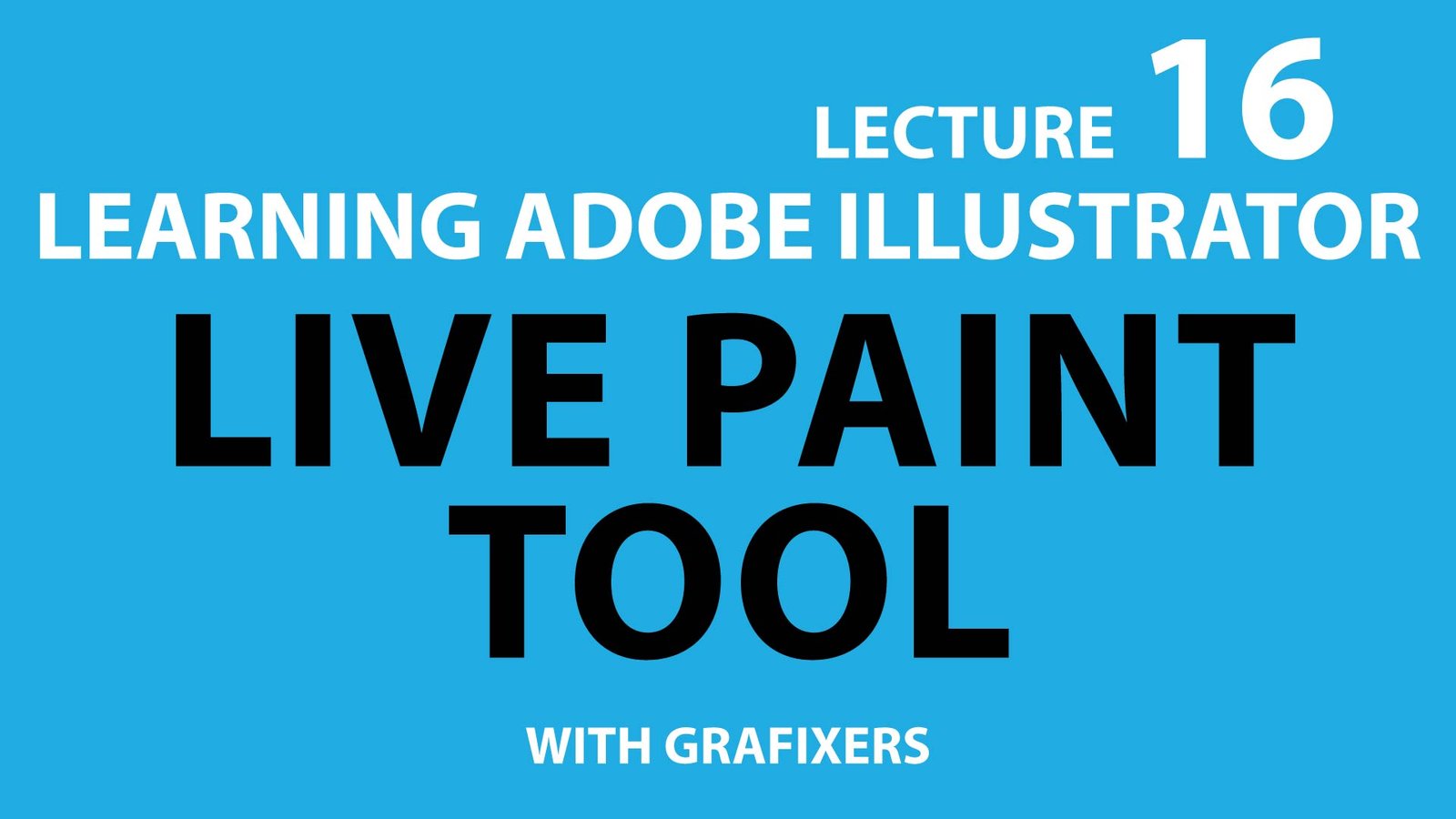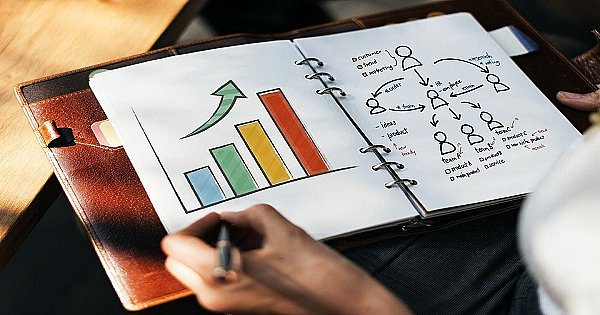You are going great. As you have almost done the major portion in the series Learn Adobe illustrator Easy Tutorial Course. Above all Welcome to the 3rd day. As Yesterday i took your 30 minutes and today it will be like 40 minutes. You will learn the complete section of shape tool. This consist of rectangle tool, rounded rectangle tool. Then the ellipse tool, and pentagon tool . The new version of adobe illustrator does not consist the rounded rectangle tool. Today i will explain start tool and flare tool as well.
I am Umar jamal, the CEO of Grafixers. welcome to the day 3rd.
SHAPE TOOL IN ADOBE ILLUSTRATOR
CLASS : 6 PART 1
in this video i am teaching about the RECTANGLE TOOL in adobe illustrator. Then how you can reshape a rectangle, or resize it as you need. You can change the color of the rectangle or the stroke of it with a few clicks that i am showing you in this part of the lecture. The second thing that i discussed in this part of the lecture is the ROUNDED RECTANGLE TOOL. That has round corners. And i have shown how you can adjust the corners to make it more rounded or less. But if you download the new adobe illustrator version you will not find the “rounded rectangle tool”. Because you can simple click on the circle that is inside the corner. It is called “corner widget” and click and drag to make it round.
SHAPE TOOL | ELIPSE / CIRCLE & POLYGON TOOL IN ADOBE ILLUSTRATOR
CLASS : 6 PART 2
in this video i am teaching about the ELIPSE TOOL in adobe illustrator. then how you can reshape a circle, or resize it as you need. you can change the color of the circle or the stroke of it with a few clicks that i am showing you in this part of the lecture. the second thing that i discussed in this part of the lecture is the POLYGON TOOL. that has more than 4 sides. and i have shown how you can adjust the sides to make it more more or less. make sure to use the shift key while making any shape, it will make it perfect, aligned straight and the angle will be zero horizontally. the alt button while making the shape will force the center point to the position of the mouse.
STAR TOOL IN ADOBE ILLUSTRATOR
CLASS : 6 PART 3
In this lecture i have discussed the STAR TOOL. This is one of the best video lecture that will give you some cool knowledge. It covers some short keys, some extra functions that you can perform with any of the shape too. How you can make perfect shape. How you can increase or decrease corners or sides with just one button. how you can convert angles to inside or outside with the help of a single key. The shift key is used to make anything very perfectly aligned to the horizontal line. And the alt key will let you make changes to the corners position of the star.
You can increase or decrease the size. Another main key used here is the “arrow” key on the keyboard. You can make a star of 5 point, and during the making process, that you are holding the left click on the mouse, just press the up arrow and an extra point will be added and if you click the down arrow the point will be eleminated. And many more things. And yes there are more to discuss in the next part of the lecture.
FLARE TOOL IN ADOBE ILLUSTRATOR
CLASS : 7
In this video i have discussed the FLARE TOOL, how we can make, it, how to edit it, how you can make it different from the default flare, and where we can use it. The most common use of this tool is where you get some reflection and the light bounces back. Any shiny surface will need this effect if you want to make it pop out. this is not mostly used in the normal scenes. So if you want to skip this class, there are no issues to the complete tutorial for Learn Adobe Illustrator Easy Tutorial in 10 days. And yes we can change the color as well that i will show you in the coming videos of the series Learn Adobe Illustrator Easy Tutorial.