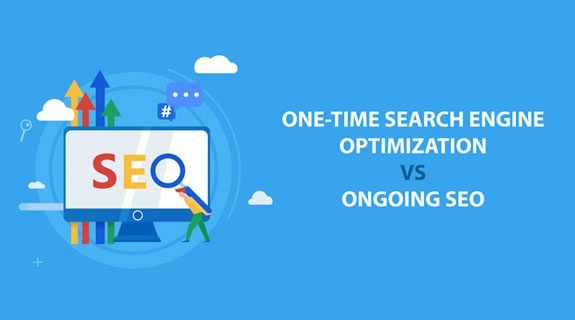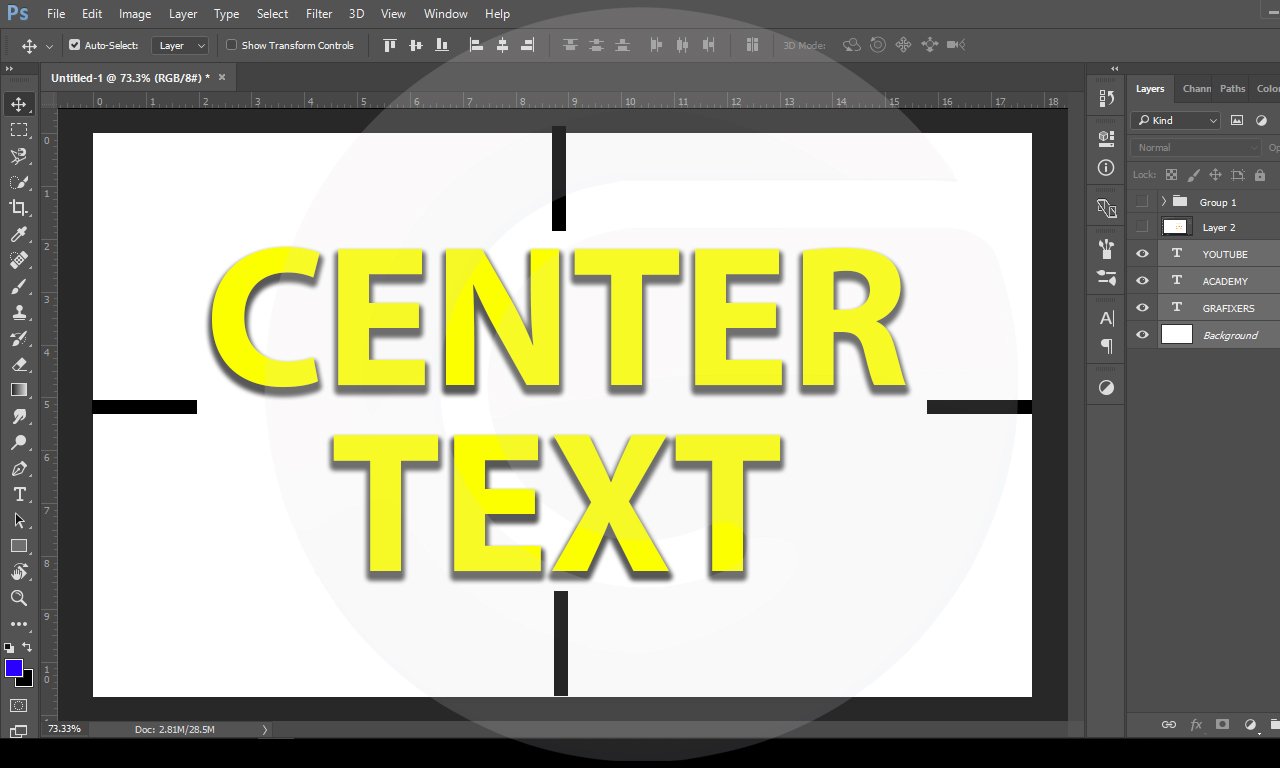Welcome to the day 10 , the last day for your course. So today you will complete the MASTER course of ADOBE ILLUSTRATOR. To clarify Every single point, every single menu, and each and every line is very well explained in this course. In addition If you complete this course, you will easily overcome any trouble in adobe illustrator. Moreover If you need next level examples and practice elements, kindly subscribe to the channel Grafixers on Youtube.
3D TOOL IN ADOBE ILLUSTRATOR
CLASS : 32
This is the lecture number 32 from the series LEARN ADOBE ILLUSTRATOR learn graphic design. In this lecture i have explained about the 3D function in adobe illustrator. This is very powerful option in adobe illustrator. You can make many beautiful objects with this tool. This can be applied to shape sand the text as well. Then the video explains about the DISTORT AND TRANSFORM option in the EFFECT tab. This has 7 beautiful and magical options in there. Starting from the distort option. It will enable you to distort the shape freely.
Then the next option is about the pucker and bloat. this is very cool and interesting. You can make beautiful flowers and stars with this tool easily. Then we will proceed to roughen tool. This is use to make rough edges for the shape. You can make fur and hair with this tool. Then there is an option for the transform tool. We can use this tool to create copies of the object very easily. Then the next option is twirl / twist and zigzag. You can practice all of these and can get some good grip . These will be used many times for a small task but they will definitely make a huge impact on the final design. The last point in this video was about the offset path. This is used to make the best final touches. Or to expand the shapes. You will find this helpful in many projects for the logo design. #graphics #adobe
STYLIZE TOOL IN ADOBE ILLUSTRATOR
CLASS : 33
This is the lecture number 33 from the series LEARN adobe illustrator , learn graphic design. Today in this lecture i will be explaining about the STYLIZE option in the EFFECT tab at the top. There are 6 options in the STYLIZE panel. All of them are great tools to make your artwork powerful.
At the top of the list is SHADOW. The shadow effect makes the shadow for your shape or object. You can change the direction, the color and the size of the shadow. The second option in the stylize panel is feather. This makes the outer part of your artwork like the feather, it goes off gradually. So gives the feather effect. The third and forth option is glow. One is inner glow and the other is outer glow. The fifth option is for round corners. Which turns the sharp corner to round. The last option here is the scribble. It fills the object or shape with the lines, like scribble. This is very beautiful. You should try all these and i am sure that you will find these very helpful. #graphics #adobe
PHOTOSHOP EFFECTS IN ADOBE ILLUSTRATOR
CLASS : 34
This video is from the series LEARN ADOBE ILLUSTRATOR AND LEARN GRAPHIC DESIGN. In this video i have explained the photoshop effect that you can find in adobe illustrator and can apply to your design. There are many different effect that include artistic effect, the brush stroke effects, the sketch effect, the texture effect and the blur effect. You don’t have to switch the application from illustrator to photoshop to apply these effect.
VIEW MENU IN ADOBE ILLUSTRATOR
CLASS : 35
Here is the lecture number 35 from the series LEARN ADOBE ILLUSTRATOR LEARN GRAPHIC DESIGN. In this video i have explained in detail the VIEW menu on the top panel. What are the tab under the VIEW menu and why these are important. This video will let you overcome a lot of issues in adobe illustrator that you can face in this field.
RECAP OF THE COURSE
LAST CLASS : 36
This is the last lecture from the series LEARN ADOBE ILLUSTRATOR / LEARN GRAPHIC DESIGN. I have quickly explained the recap of the complete course,each and every point that i went through the course.